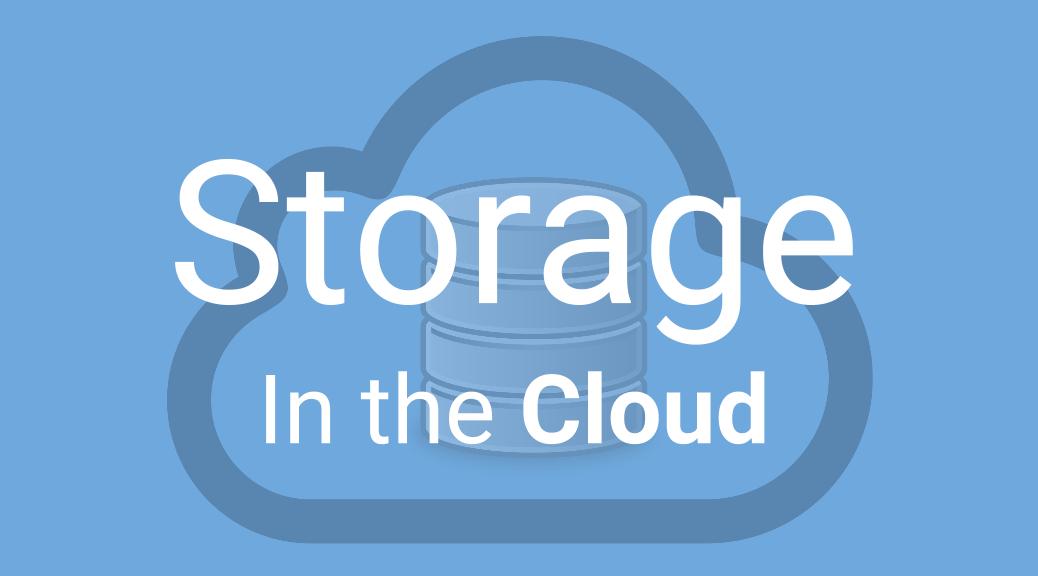Our lives are becoming increasingly digital. Not only do we socialize digitally, most of our information related to our lives is fast becoming digital. Pictures, Videos, Songs, Documents, Bills, Receipts are all available as digital versions and incresingly as the only versions. However, given how easy being digital improves our lives, it makes it easy to loose all that data in a heartbeat. What is your plan if your phone or laptop suddenly stops working?
If you don’t have one, you need to have a plan!
You may have heard of backups, but I don’t think traditional backups work too well. Even if you have a daily backup, you are still exposed to the danger of losing a day’s worth of data. Apple has Time Machine, which backs up every minute but what do you do when you are away from your home’s network? You’re pm vacation for a week away from home, how will Time Machine backup then?
Here are a few strategies that you can follow. Each one has it pros and cons, which you need to consider before you deciding which strategy is best for you. I’ve also made sure that each strategy is not platform specific. Its shouldn’t make a difference if you have a Mac, Windows or a Linux machine.
The following strategies are discussed in details below
- Embrace the cloud, all the way
- Use the cloud, work & sync locally
- Backup on the cloud, work locally
- Roll your own backup/cloud solution
1. Embrace the cloud, all the way
This strategy works best when starting from scratch. It is now indeed possible to simple do all your work online and have it available to you from anywhere. This reduces dependency on any specific device. Your devices simply become gateways to your content.
If you don’t trust the cloud, ask yourself, how do you use email? Do you have an account on e.g. Gmail, Hotmail, Yahoo Mail or something similar? If the answer is “yes”, then you’re already depending on the cloud for one of the most important applications that one could have. Why not use the cloud for other applications as well?
For productivity and document editing, one can use sites like Google Docs, Zoho Docs or Microsoft OneDrive. You can use these to edit your documents online and keep them online while they are saved almost in real time. Sites like Google Docs even provide advanced collaboration features.
Most people already watch their movies online. If you have a music collection, you can upload them to sites like Google Play Music or Amazon Cloud Player and have them saved online and be able to listen to them from anywhere.
Even if you’re a developer, you can save your code on Github and use an online IDE such as Cloud 9 to work on your project online. You can even start a VM on providers like Digital Ocean or Amazon EC2 to develop and access them from anywhere.
The only risk you have with this strategy is the risk of your cloud provider going out of business. However, if you already depend on it for email, why not others. I do believe that their infrastructure would be more reliable than your own devices. They have professional taking care of their infrastructures. You only have yourself!
2. Use the cloud, work & sync locally
This strategy works best for people that still love the power of their computers, but never want to lose their files again. Maybe you love your Microsoft Office or use a really heavy weight software like Adobe Photoshop OR maybe you need to work unconnected for long period of time OR maybe you just like native application.
For such people, I recommend using cloud storage with their client applications that install on your computer and keep your files synced online. You cause use something like Dropbox or Box to set this up. These services will keep your files secure and work with any file format. Service like Google Docs & Microsoft One drive also provides such services but may limit on the types of files that they can support.
The great thing about these services is, that once installed on multiple computers and devices, you suddenly have automated, synced backup on multiple devices. For Examples, you can install Dropbox on your desktop, laptop and your phone. This way, you have copies on your file on two computers and online. You can be working on one device and resume working on the other pretty quickly.
Although this works pretty great, each services doesn’t provide you with more than a few GBs worth of storage. However, each one has ways of expanding it for free or for a fee. With this arrangement, files are backed up practically in real time. You can work offline and have the files synced as soon as you connect.
3. Backup on the cloud, work locally
This strategy is pretty similar to the previous one, except that you agree to pay for some extra features. Services like Crash Plan, Carbonite & Mozy will backup your full computer i.e. all your files and operating system file in real time online.
Moreover, they have advanced services where all your files can sent to you restored on a hard drive within 2 days. This would be much faster than trying to download hundreds of GBs of data online. If you want a set it and forget it solution, this may be it!
4. Roll your own backup/cloud solution
This works best if you don’t want to depend on an online service but still want to have the ability to have a real time backup. I personally went for this solution. It’s not that I don’t trust the cloud services, I just wanted to backup up my computer’s hard drives in their entirety, have real time backups and have them available on my gigabyte ethernet for a fast restore if needed.
If you have a spare machine lying around, it’s easy to roll your own. You can install FreeNAS to create a fully functional NAS from any old or spare system. Another option is Joli OS and use the jolicloud system to create a cloud of your own.
For better reliability, you can buy yourself something like the Synology, QNap or Drobo. These products are purpose built NAS devices that are compact and reliable. My personal experience is with a Synology DS 214. What really sets this product appart is it’s DSM software. It’s simply amazing! It’s supports Time Machine backups for Macs and File History backups for Windows 8. In addition to that, it has all the poppular media servers and software to create your own personal cloud. It has client software for all poppular platforms like Macs, Windows, iOS and Android.
However, with this strategy, you are exposed to risk of fire or theft in your appartment. Hence, it’s important to backup your NAS to a cloud service. Synology gives you a few options, one of them being Amazon Glacier backup. Once you have this setup, I feel that this would be a pretty good setup. Quick, local and reliable in case of a disaster.